Options >
Configure Graphics
Plugin
Because the video plugin has so many options, I have divided the topic by the
tab of the plugin config. dialogue. To access all tabs, you must uncheck the
Hide Advance Settings checkbox.
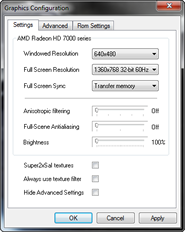
Below all the tabs are three buttons, OK, Cancel and Apply. Hopefully the first
two are self-explanatory - cancel closes discarding changes, OK closes keeping
changes (but they aren't acutally written to registry (disk) until you close
Project64. The Apply button (new in v1.4) is to allow you to see the effects
of changes to graphics configuration in real time, while a game is running (only
for controls which take effect instantly, which is most of them in 1.4; this
is detailed with every control), without the awkwardness of having to go back
to the dialogue every time. This button does not save changes to the registry
- saving to the registry is done on application exit. Therefore its a good idea
to restart Project64 once after making a lot of changes that you want to keep,
just in case anything crashes.
The first thing to understand is what level of graphics quality to expect.
Games marked compatible should look generally good and not have any flaws serious
enough to stop you playing the game. The screenshots you see on the internet
should give you some idea what to expect. Perfection is not realistic
to expect, regardless of how good a system you have, because the emulation
isn't perfect, and nor are the APIs used (and, interestingly... nor are the
games themselves).
Before you ask for help, please take yourself through the following questions:
- Is the problem a limitation of your video hardware? Do you meet the
recommended specification?
Remember that different games and different parts of games use different hardware
features - only the recommended or better hardware can display everything
the plugin is capable of. If you have poorer hardware, you may be able to
get better results from older versions of the video plugin, which use less
complex effects. You can see whether any problem is a limitation of your system
or a bug in the emulator by selecting Reference Rasterizer in the video plugin
options and comparing the result to normal Direct3D HAL - if the problems
dissappears in Reference Rasterizer, it's your fault, if it doesn't, it's
the emulator's fault. Basically.
- Does the problem lie with your video hardware drivers or driver configuration?
Try newer drivers (or sometimes older drivers help). Be wary of tweak utilties
and beta/leaked drivers. Make sure you uninstall drivers properly when changing
them. For example, the ATI Radeon hardware is capable of drawing everything
that PJ64 asks, but many of ATI's drivers aren't, and your system is only
as strong as the weakest 'link in the chain'.
- Is it a problem with your video
plugin configuration? Have you changed anything from the defaults?
- Is there an instruction you have to follow to configure the emulator
specifically for that ROM? Check the ROM
Browser Notes. e.g. Aidyn Chronicles needs Display List Culling disabled.
- Is the problem a known game specific issue? Check the
ROM
Browser Notes e.g. the Conker's Bad Fur Day has a problem with the pause
screen. You can't do anything about known issues, except look out for an updated
or better emulator.
- Is the game using a framebuffer effect at that particular point?
Try all the framebuffer
options to find out. The framebuffer can be used for all sorts of things
that are not obvious to the user e.g. one of the gun scopes in CBFD multiplayer.
- Is the problem a known general plugin issue? e.g. the near clipping
plane problem, you may only notice this in Extreme-G but its a general limitation
of the API that effects all games.
Remember graphics problems are not necessarily the fault of the video plugin,
they could also, though it less usual, be caused by faults in the core or RSP
of the emulator you are using. If you are using Jabo's plugin with the core
of another emulator, try with the complete Project64 package first.