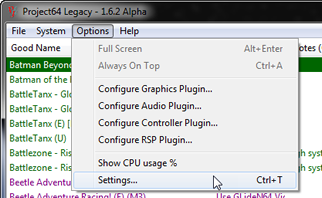
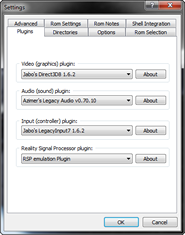
Options > Settings
The choice of plugins has a huge impact on the running of the emulator. It
is highly recommended that people new to Project64 do not change plugins until
they have used the emulator for a while and familiarised themselves with it.
It is also recommended that you change one plugin at a time to start with, so
you can see clearly the effects each is having on the system and trace any problems.
It is impossible for me to state here exactly which plugins you should be using,
it depends on factors such as:
- What plugins are available at the time you read this!
- Which games you play
- Your system specification
- Your personal preferences
You will have to read up about the other plugins, try them, ask knowledgable
people on the internet for advice, and ultimately decide for yourself which
plugins you should be using.
There are three types of plugin that can be selected in Project64. One plugin
of each type can be selected at a time via the Project64 Settings dialog. (It
is not possible to assign specific plugins to specific games).
- Video plugin (also called Graphics
Plugin)
- Audio plugin (also called Sound
Plugin)
- Input plugin (also called Controller
Plugin)
- RSP plugin (also called
Reality Signal Processor
Plugin)
After reading those sections, if none of the reasons to change plugins apply
to you, stick with the defaults! If you are not sure, try the default plugins
first and see how you go. There are time tested reasons for this advice.
Each plugin type has an "About" button next to the menu. When pressed,
this opens a dialogue from the selected the plugin, which the author of that
plugin may use to display information such as his name, the version etc. (It
is not compulsory for a plugin author to provide an About box, if not the button
will be greyed out - it also not compulsory to provide a configuration dialog
- if not, the appropriate menu item will be greyed out).
Video Plugin Selection
Points:
- The video plugin interfaces with Project64's RSP. You must have the
RSP
configuration correct for the type of video plugin (HLE or LLE) you wish
to use. Even if you are using an HLE video plugin, the RSP can still be pre-processing
some graphics, for example the 2D backdrops in Zelda, this is the default
situation. At the time of writing, all N64 emulators are using HLE video,
there is no true LLE available.
Choose a non-default video plugin if:
- if a game is marked "Needs video plugin" and you have a 3rd party
plugin which you know does support the game
- if a 3rd party plugin better supports your (probably legacy) hardware
- video plugins are extremely complicated, there could be many reasons why
you would want to change.
Audio Plugin Selection
Points
- The audio plugin interfaces with Project64's RSP. You must have the
RSP
configuration correct for the type of audio plugin (HLE or 'LLE') you
wish to use.
Open the configuration dialogue of the current audio
plugin from the Options menu.
Choose the No audio plugin if:
- you have no sound card, or a non-functional sound card - select the dummy
audio plugin*
- you don't want audio or want to turn it off for more speed - select the
dummy audio plugin*
- you want to use HLE audio (perhaps for more speed)
- you want adjustable or more advanced sound buffering
- you want any filtering and advanced processing options
- you want any controls that are not offered e.g. balance or reverse stereo
Assuming all those capabilties are available in another plugin.
Note that some games will not work with a dummy
sound plugin selected, for technical reasons. For compatibility it is better
to simply turn the volume all the way down.
Input plugin selection
Points
- The input plugin interfaces with the core of the emulator (it is independant
of other plugins)
- The input plugin is responsible for handling input (obviously), but also
optionally MemPak (depending on plugin capability and configuration) and any
other type of N64 controller accessory such as the Transfer Pak or Voice Pak.
Open the configuration dialogue of the current input
plugin from the Options menu.
Choose a non-default input plugin if:
- you want mouse support
- you want "rapid fire" etc. capabilities, Macros etc.
- you want modifier capability (analogue movement emulation etc.)
- you want better control over e.g. range and threshold values
- you want Force Feedback support
- you want direct support for Rumble Pak, Transfer Pak or Memory Pak*
Assuming all those capabilties are available in another plugin.
*at the time of writing, only available for the Adaptoid and with N-Rage's
input plugin or the Adaptoid plugin.
RSP plugin selection
Points:
- The Reality Signal Processor ("RSP") plugin processes most audio
and some graphics (depends on game programming and also adjustable via configuration
options).
- There are 2 RSP plugins provided with Project64 Legacy, which contains two cores.
- The RSP plugin interfaces with the core, and the audio and video plugins
(a three stage system).
Open the configuration dialogue of the curren RSP plugin
from the Options menu in the
Project64 GUI.plugin configuration dialogue from the Options menu in the
Project64 GUI.
Saving your plugin selection
After making your plugin selection, press OK. If a ROM is currently running,
you will be prompted to reset the ROM, because plugins cannot be changed during
execution. If you don't want to lose your game position, answer No, save your
game, and go back to the configuration. Otherwise, answer Yes. Project64 will
immediately attempt to initalise all the plugins, if this is successful the
game will boot with the new plugin selection. Your plugin selection is permanently
saved by Project64 until you go back to the configuration and change it. If
any plugin fails to initialise, you will recieve an error message to this effect
- consult the plugin documentation for help with 3rd party plugins.