|
The procedures listed on this page fix large numbers of games' problems, so to avoid repeating our instructions throughout the GameFAQ, we'll list the most important ones here and link to them.
Controls covered on this page:
- Unhiding Advanced Options
- Primary Framebuffer emulation
- Sync game to Audio
- Force Alpha Blending
- Use Direct3D transformation pipeline
- Use legacy pixel pipeline
Unhiding Advanced Options
Many of these options require you to see the advanced controls in the video plugin:
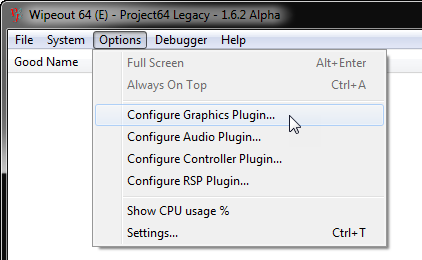
If a different screen to what's shown below now pops up, you have the wrong video plugin selected! Go into Settings and select Jabo's. This guide is only for the default plugins!
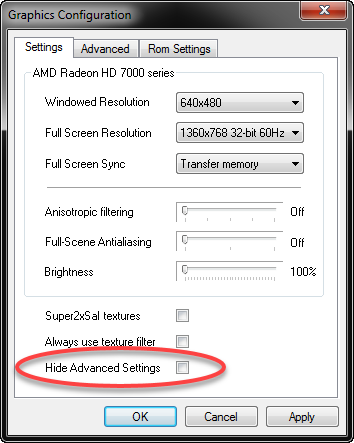
You should probably uncheck this box now, and press OK. Then go back into the configuration and you'll see two new tabs have appeared. Don't touch anything on those tabs that you're not sure about/told to, you can break things!
Primary Framebuffer emulation
This is the process of copying the rendered results in video memory back into the N64's system memory (aka RDRAM), which with the emulator is in your computer's main memory, for use in certain games' effects.
It is disabled by default, because the performance hit on most PCs from this type of data transfer is very large, the effects are rarely used, and often when they are used they are non-essential to playing the game.
To enable primary framebuffer emulation in v1.6 video plugin, go:
Options > Configure Graphics Plugin.
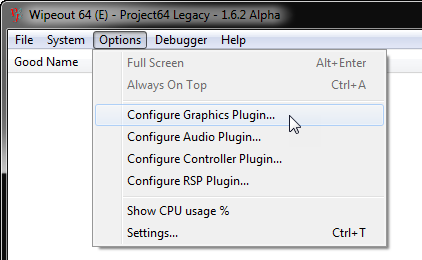
If a different screen to what's shown below now pops up, you have the wrong video plugin selected! Go into Settings and select Jabo's. This guide is only for the default plugins! If you don't see the Advanced tab, read this.
Click on the Advanced tab:
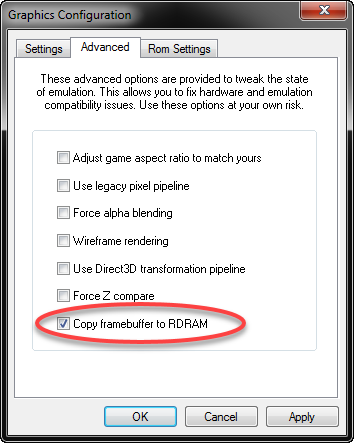
Check the box "Copy framebuffer to RDRAM" and press OK.
This takes effect immediately. Note: this may not work if you have Full Scene Anti-Aliasing enabled - if you don't see any slowdown/change in graphics, disable FSAA and try again.
Disabling the effect is of course the same as the above procedure, but unckecking the box.
This setting is saved globally, so don't forget to disable it after use.
If you forget, you will probably wonder why games are running so slowly!
Sync game to Audio
This means letting the audio plugin handle speed limiting instead of the core - this has can have major affects on the running speed of the emulator. Some games will not work at all with it enabled.
To enable Sync game to audio:
Go Options > Configure Audio Plugin....
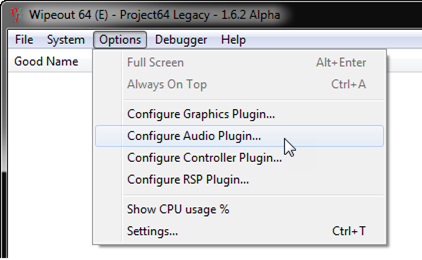
If a different screen to what's shown below now pops up, you have the wrong audio plugin selected! this guide is only for the default plugins! Go into Settings and select Jabo's audio plugin, then come back to this.
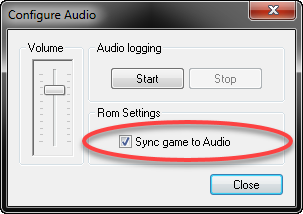
Check the box "Sync game to Audio" and press OK.
This takes effect immediately.
Disabling is of course the same as the above, but unchecking the same box.
This setting is saved on a per ROM basis in the system registry. Therefore you must enable it for each ROM you wish to use it with. It was made this way because too many users were finding some games stopped working, and not realizing that this was the cause.
I recommend only enabling this option where the sound is noticeably un-smooth without, or because you want to adjust the speed of a game. Games tend to run smoother without this option enabled. It's also worth noting that when this is enabled, you can uncheck System > Limit FPS and the emu will not run any faster while Sync game to Audio is enabled, so you lose the ability to "fast forward" through boring parts of games etc.
Force Alpha Blending
This option affects transparencies generally and sprite edges. It should not normally be needed, but sometimes may improve the look of parts of games, or even be needed for some parts, although it often breaks other parts. Enable at your own risk or as directed.
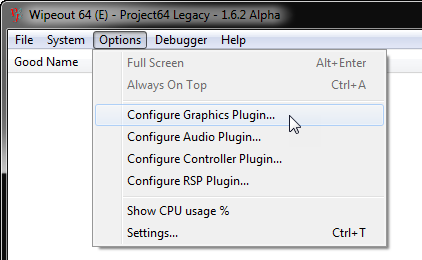
If a different screen to what's shown below now pops up, you have the wrong video plugin selected! Go into Settings and select Jabo's. This guide is only for the default plugins! If you don't see the Advanced tab, read this.
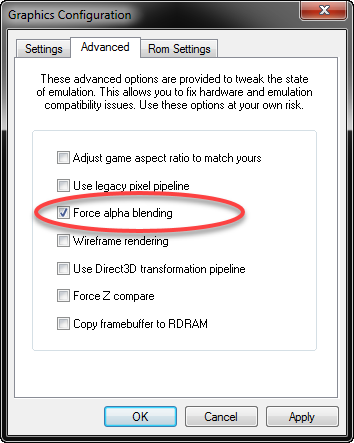
Check the box "Force Alpha Blending" and press OK.
Takes effect immediately.
Disabling is of course the same, but uncheck the box.
This option is saved in the registry, and it applies to all games. Therefore be sure to remember you have enabled it and disable it after use!
Use Direct3D transformation pipeline
The plugin has its own internal geometry engine, but occasionaly a game or part of a game doesn't work properly on it. You may enable this option (disable the internal engine) for such situations. Another reason to enable this is that the emulator may run faster, especially on some systems, but then you risk breaking games or parts of games.
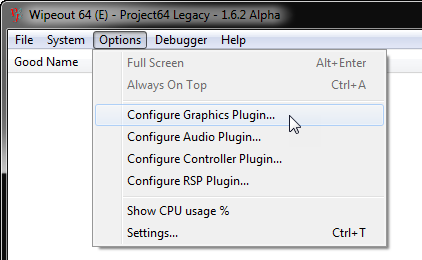
If a different screen to what's shown below now pops up, you have the wrong video plugin selected! Go into Settings and select Jabo's. This guide is only for the default plugins! If you don't see the Advanced tab, read this.
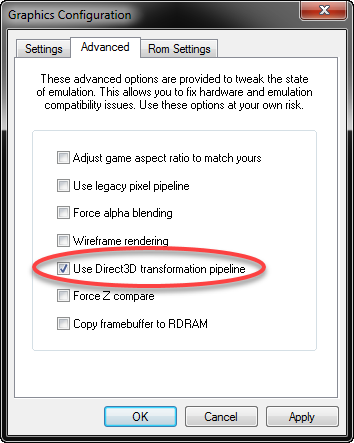
Check the box "Use Direct3D transformation pipeline " and press OK.
This takes effect immediately.
Disabling is of course the same as the above, but unchecking the same box.
This setting does not save - it is cleared whenever a new game is started or a game is ended.
Use legacy pixel pipeline
This option is for hardware that doesn't have advanced pixel shader support, or for situations where the new pixel shader code has issues (enable generally if you find it better on your system, or specifically as directed by this GameFAQ, otherwise do not enable).
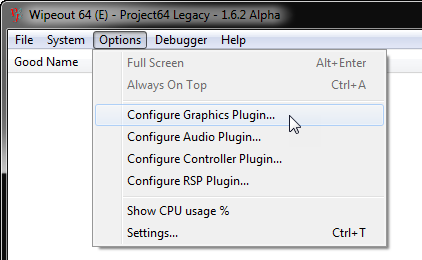
If a different screen to what's shown below now pops up, you have the wrong video plugin selected! Go into Settings and select Jabo's. This guide is only for the default plugins! If you don't see the Advanced tab, read this.
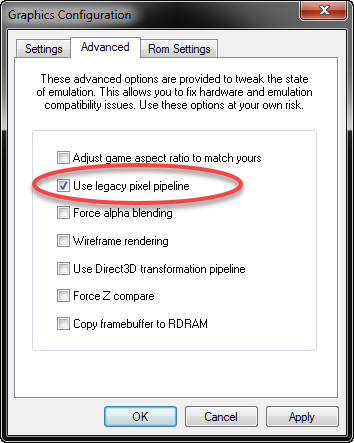
Check the box "Use legacy pixel pipeline" and press OK.
This takes effect immediately.
Disabling is of course the same as the above, but unchecking the same box.
This option is saved in the registry, and it applies to all games. Therefore be sure to remember you have enabled it and disable it after use! .
|